Garmin GPS devices have revolutionized the way we navigate and explore the world. Whether you use a Garmin GPS for hiking, driving, or any other outdoor activity, keeping your device updated with the latest maps and software is crucial. This comprehensive guide will delve into why Garmin GPS updates are essential and provide a step-by-step guide on updating your Garmin GPS effortlessly using the Garmin Express software.
Why Garmin GPS Updates are Important
Keeping your Garmin GPS device updated is essential for several reasons. Firstly, regular updates ensure that you have access to the most up-to-date maps available. As roads, landmarks, and points of interest change over time, updated maps provide accurate and reliable navigation. With the latest maps, you can confidently embark on your journeys, knowing that your Garmin GPS will guide you precisely.
Secondly, software updates play a crucial role in enhancing the performance and functionality of your Garmin GPS device. These updates often include bug fixes, performance improvements, and new features that can improve your overall navigation experience. Regularly updating your device’s software ensures it remains secure, stable, and optimized for seamless operation.
Lastly, Garmin GPS updates often introduce new features and capabilities that can greatly enhance your user experience. From advanced routing options to improved search functions, these updates can make navigating with your Garmin GPS more efficient and convenient. By staying updated, you can take advantage of the latest innovations and make the most out of your Garmin GPS device.
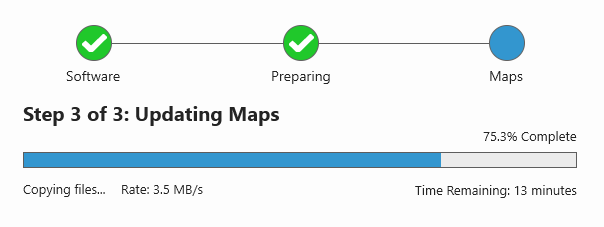
A Step-by-Step Guide to Effortless Garmin GPS Updates
- Install Garmin Express: Download and install Garmin Express, the official software for updating Garmin GPS devices. This software is available for Windows and Mac operating systems and can be easily downloaded from the Garmin website.
- Connect your Garmin GPS device: After installing Garmin Express, connect your Garmin GPS device to your computer using a USB cable. Garmin Express should automatically detect and display your device on the main screen. If you have problems, you can read more here.
- Check for updates: Once your device is connected, click on the “Check for Updates” option within Garmin Express. The software will then search for updates for your device’s maps and software.
- Install updates: If any updates are found, Garmin Express will provide you with a detailed list of available updates. Review the updates and select the ones you wish to install. Click the “Install” button, and Garmin Express will download and install the updates onto your device.
- Disconnect and enjoy: Safely disconnect your Garmin GPS device from the computer once the updates are installed. Your device is now updated with the latest maps and software, ready to provide accurate navigation for future adventures.
Following these simple steps, you can keep your Garmin GPS device up-to-date, ensuring accurate navigation, enhanced performance, and access to the latest features.
Regular Garmin GPS updates are vital to ensure accurate navigation, improved performance, and access to the latest features. Remember to keep your device connected and regularly check for updates to make the most out of your Garmin GPS device. Stay on track and explore the world confidently with Garmin GPS updates.



